Default installations of Windows Server 2008 give the server a name like WIN-94CX1930EF21 or some other obscure pattern that doesn’t fit into most computer infrastructures. You can change the computer name using the netdom command. Netdom (which isn’t a new tool) is an easy way to change the computer name after Windows Server 2008 is installed on Core Editions. You can also use it on the full installation versions.
It’s pretty straightforward to use the netdom command. For example, let’s go from the default name WIN-94CX1930EF21 to a computer name of SERVER13. This is the command you would enter:
netdom renamecomputer WIN-94CX1930EF21 /Newname SERVER13
Once this is complete, you get a friendly prompt that renaming a system may cause certain services to fail. Because of this warning, it is a good idea to rename the server early in the build process.
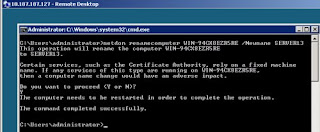
The server is successfully renamed after the requested system reboot.
If you want to join the system to an Active Directory domain, the same command is used except extra parameters are required. If the computer account already has the correct name, a command like the following will join a Windows Server 2008 server to a domain:
netdom join /DOMAIN:RWVDEV server13 /userD:RWVDEV\Administrator /password:*
It’s pretty straightforward to use the netdom command. For example, let’s go from the default name WIN-94CX1930EF21 to a computer name of SERVER13. This is the command you would enter:
netdom renamecomputer WIN-94CX1930EF21 /Newname SERVER13
Once this is complete, you get a friendly prompt that renaming a system may cause certain services to fail. Because of this warning, it is a good idea to rename the server early in the build process.
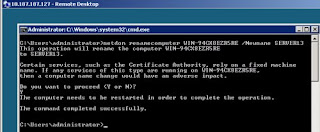
The server is successfully renamed after the requested system reboot.
If you want to join the system to an Active Directory domain, the same command is used except extra parameters are required. If the computer account already has the correct name, a command like the following will join a Windows Server 2008 server to a domain:
netdom join /DOMAIN:RWVDEV server13 /userD:RWVDEV\Administrator /password:*
Source: http://blogs.techrepublic.com.com/datacenter/?p=594
No comments:
Post a Comment