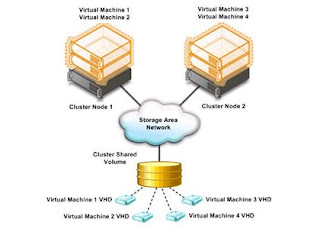Windows Server 2008 Foundation initially will be available in 40 countries once its OEM release servers for the new OS, since it will be sold exclusively through them. Hewlett-Packard, Dell and IBM should have those servers out sometime in the second half of this year, according to Microsoft.
Microsoft recommends using the new OS edition for basic small-business IT needs such as running and maintaining a database, Web-site hosting, running line-of-business applications, file- and print-sharing and remote access, among other uses.
Microsoft already has an OS and software bundle called Windows Small Business Server (SBS) aimed at the small-business market. But that package bundles the Windows Server OS with Exchange Server, SQL Server and other business software, and may be more than some very small companies need to run their businesses.
One thing that will make Windows Server 2008 Foundation more affordable for small businesses is that the OS does not require them to purchase client access licenses, which other Microsoft business software -- including SBS -- does. Instead, the OS is licensed by user accounts; however, each license is limited to a maximum of 15 user accounts, and each one of those accounts can only have one distinct user at a time.
Source: pcworld