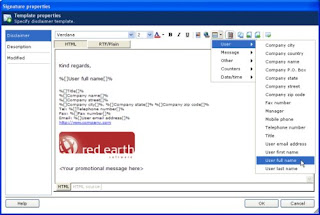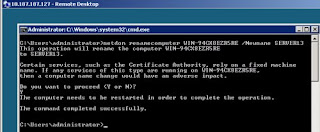The fixed configurations include servers, storage modules and software that are pretested and can be deployed in hours, Dell officials said. The offerings are a diversification from Dell's traditional built-to-order business model, in which customers typically specify configurations before ordering.
Dell is offering fixed systems as an option to custom-built systems that could take longer to configure and deploy, said Praveen Asthana, Dell's director of enterprise storage.
"The goal is speed," Asthana said. "Now we're saying you can be up and running in 30 minutes, not in a week."
The systems are targeted at customers like small- and- medium businesses who may lack expertise in server deployment, or to those who want to quickly deploy servers with applications like virtualization.
Dell is perhaps one of the first server vendors to offer server packages out of the box, said Charles King, principal analyst with Pund-IT. During the recession, the bundles are an inexpensive way for customers to upgrade hardware infrastructure and to quickly deploy applications, he said.
"Dell is recognizing that there are certain application areas where pre-configuration trumps custom systems, specifically in the server space," King said. For example, the systems are good for SMBs who want virtualization, but don't have the manpower or technical know-how to deploy the application over a range of servers. Virtualization is generally employed mostly larger server environments like data centers, but is now reaching smaller server environments, King said.
Source: pcworld